Feature of Duplicate File Finder Plus - Comparing File Contents, 100% Accurate Result
Go to Product Homepage >>>
There are two ways to find "duplicate" files:
1. the simplest but not proper method for checking duplicate files: comparing the file name, last modification time or file size, or any combination thereof.2. the more proper method for file comparison: comparing whether files are the same at the binary level, that is, comparing file contents. If you cannot fully understand the computer terminology, you can understand this as opening two files with "Notepad" and comparing them character by character. Our Duplicate Files Searcher just uses this method.
Based on this, further analysis:
Method 1 may be misjudged, even if the file names, sizes, and modification times are the same, still cannot be 100% sure that they are "duplicate". There may also be missed inspections, such as copying the "original file.docx" and the new file name is "copy-original file.docx", if the file name is used as one of the judgment conditions, these two files will not be considered as duplicate.For a software product that specializes in finding duplicate files, this method can be described as "simple and rude", and it can even be regarded as not fully implementing its due function.
Let's look at method 2: since only the file contents are compared, the truly duplicate files must be found, regardless of whether the file names and modification times are consistent. Even the extensions are inconsistent (considering the case of deliberately modifying the extensions for safety), as long as the file contents are the same, they can be found out also.
Now we make different copies of a same file, all of them can be accurately found by our product:
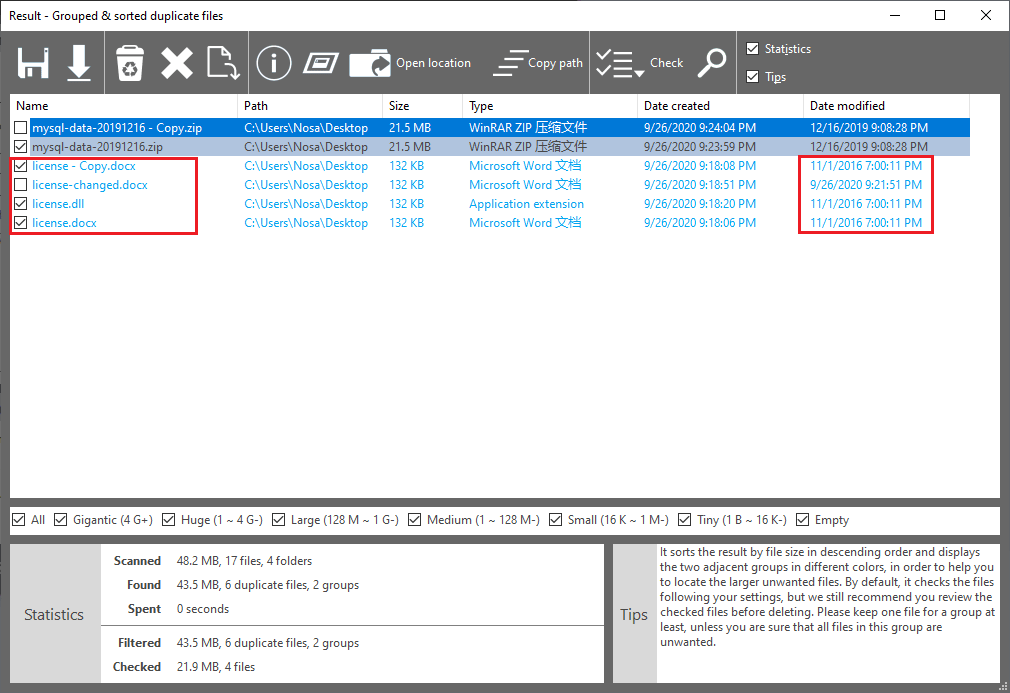
Screenshot A: comparing file contents can exactly identify the duplicate files.
Note:
1. method 2 will read and compare the file contents one by one from the scan source, so the speed is far lower than method 1. However, in order to provide you with more accurate and comprehensive duplicate files result, we still use method 2 as the core comparison algorithm.2. Please note the following options (press <F7> on the main interface to see):

Screenshot B: comparison method for larger files of our deleting duplicates app.
In order to improve efficiency, we use sampling comparison for 16 MB+ files by default: first make sure that the sizes are exactly the same, and then compare every few bytes. You can adjust the threshold of sampling comparison or even set it to "Fully comparison" here to find and delete duplicates.
 Experience Our Finding Duplicate Files App Now!
Experience Our Finding Duplicate Files App Now!


 Duplicate File Finder Plus
Duplicate File Finder Plus
 Duplicate Photo Finder Plus
Duplicate Photo Finder Plus
 Duplicate MP3 Finder Plus
Duplicate MP3 Finder Plus





