Feature of Our Deleting Duplicate Songs App - Helpful Options: Smart Selection, Sub Folders, Excluding Paths, etc
Go to Product Homepage >>>
Click the Options button (gear-shaped, bottom) on the main interface of our duplicate music files finder to open the "Options" interface: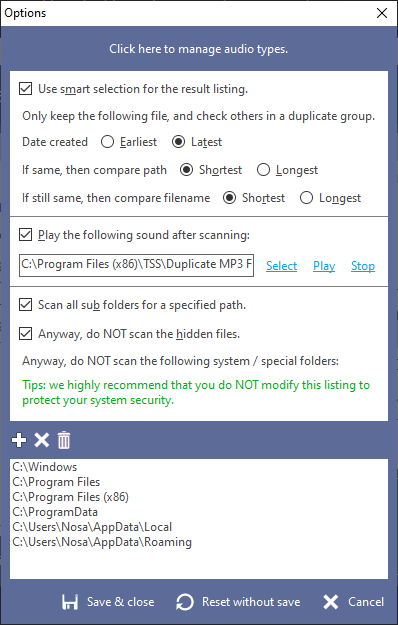
Screenshot A: Options interface of our deleting duplicate music files app.
Now introduce them one by one:
"Click here to manage audio types": click it will open "Audio types manager" interface, you can view and search for preset audio types on this interface, and can also add types that are not provided by this product. For more details, please refer to its another feature - "Supports all Common Audio Types (About 500)".
Smart selection: the part above the first splitter is the smart selection setting area, it has been introduced in another feature - "Smart selection and other multiple checking methods".
"Play the following sound after scanning": if you have a lot of audio files on your computer, scanning and comparison will take a long time, so you can click "Find now" on the main interface and then minimize it, and then use this time to have a break or do other tasks. After the comparison is finished, it will automatically play the specified sound, at this time, you can do checking, deleting duplicate music files or other actions on the result interface. Our software enables this function by default and sets the initial sound, you can also click the "Select" link to use your favorite sound. Of course, your computer's speaker system needs to work properly for this option to make sense :)
"Scan all sub folders for a specified path": if checked, when a directory is specified as the scanning source, all subdirectories under it will be automatically scanned, e.g. specified F:\test as a scanning source, our picture duplicate finder will scan F:\test, F:\test\mp3, F:\test\wma, etc., if not checked, it only scan the files under F:\test.
"Anyway, do NOT scan the hidden files": you may hide files that are important or need to be protected by privacy to avoid accidental deletion or easy viewing by others, so it is recommended to check this option.
"Anyway, do NOT scan the following system / special folders": by default, our product will add important system folders and software data folders to this list, and you can also specify additional folders that are not involved in scanning. It is strongly recommended to keep this list to protect your system security.
 Start using our deleting duplicate songs program now!
Start using our deleting duplicate songs program now!


 Duplicate File Finder Plus
Duplicate File Finder Plus
 Duplicate Photo Finder Plus
Duplicate Photo Finder Plus
 Duplicate MP3 Finder Plus
Duplicate MP3 Finder Plus





