After launched our program to search for duplicate files, you will see the default conditions for the Resources, Size(s) and Type(s) groups, as below:
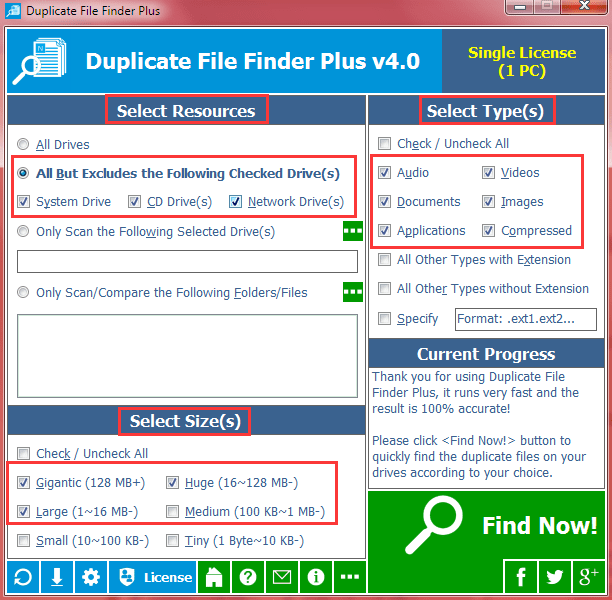
Screenshot a: how do i find duplicate files in computer? Just use our redundant file finder.
Now, let me make an advanced explanation for these.
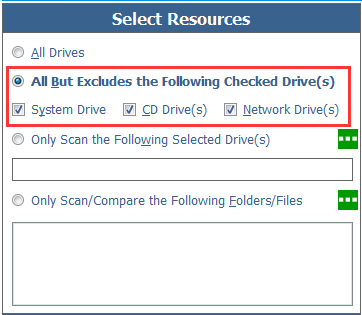
Screenshot b: select resources to find duplicate files across multiple drives.
It’s set as all drives but excludes system/CD/network drives as above.
For the first whole scanning, most users may want to use our program to search for all duplicate files, so use “All drives” condition.
Then why excludes system, network and CD drives? Download Our Program to Search For Duplicate Files Now!
Download Our Program to Search For Duplicate Files Now! 
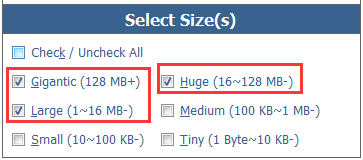
Screenshot c: sizes selector of our cloned files scanner.
Most clients using our program to search for the 100% duplicate files is for the cleaning disk space purpose. So, by default, we only check the 1 MB+ sizes for searching, let it to be faster and more practical.
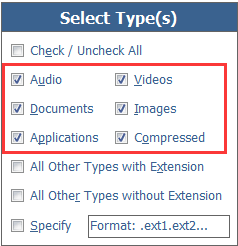
Screenshot d: set the conditions and click <Find Now!> to know about how to get rid of duplicate files on pc.
Consider the rate, known, safety reasons, we only checked the audio (mp3, wav...), videos (mp4, avi...), documents (doc, ppt...), images (jpg, png...), applications (exe, com...) and compressed files (zip, rar...) types. Rate: these files occupy most spaces of your disk. Known: you and your system know them – you can know what are them by a glance, your system can open them directly. Safety – the duplicate files of these types are safe to erase.
As above, that’s the detailed design and considering for the default searching conditions in our duplicate file finder.
 Download Our Program to Search For Duplicate Files Now!
Download Our Program to Search For Duplicate Files Now! 
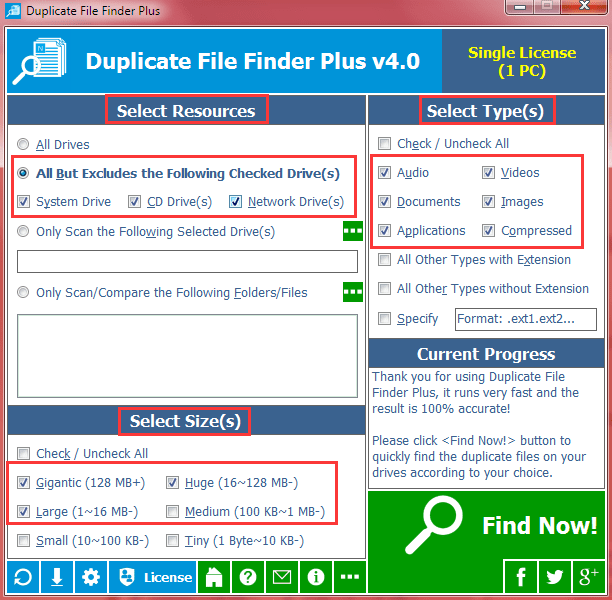
Screenshot a: how do i find duplicate files in computer? Just use our redundant file finder.
Now, let me make an advanced explanation for these.
Default Conditions of Resources Group for Searching Duplicate Files on Computer
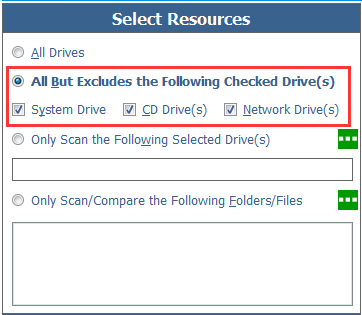
Screenshot b: select resources to find duplicate files across multiple drives.
It’s set as all drives but excludes system/CD/network drives as above.
For the first whole scanning, most users may want to use our program to search for all duplicate files, so use “All drives” condition.
Then why excludes system, network and CD drives?
- Do NOT search in system drive – consider for system security reasons, because the files on system drive are usually used for Windows OS, and if lost someone, you Windows maybe unable to start properly. Consider for most normal users, we do not let our program to search for duplicate files on system drive by default.
- Do NOT search in network drive(s) – usually, the network drive is mapped from other computer in you LAN, that is, it’s not your own resources and you do not need deleting some files. Even, for data security considering, the original owner usually uses the “Read-only” permission to share the resources, so you are unable to make any change on the network drive. Unnecessary, unable, plus the network speed (slower than searching in local PC), we exclude it by default.
- Excluding CD drive(s) – a CD drive may have a CD, VCD, DVD, etc. even it is just a virtual CD drive - the mounted image file (iso, nrg …). It usually stores the audio, video, software installer or backup data, and is read-only in most cases. So you may do not want to make the change on it and cannot usually, plus it is very large (GB level), and consider that you may forget to reject the CD/VCD/DVD, our program does not search for duplicate files on it by default.
 Download Our Program to Search For Duplicate Files Now!
Download Our Program to Search For Duplicate Files Now! 
Default Conditions of Size(s) Group for Searching Duplicate Files on Computer
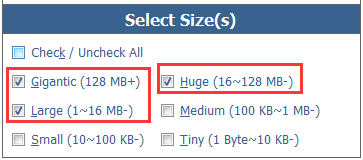
Screenshot c: sizes selector of our cloned files scanner.
Most clients using our program to search for the 100% duplicate files is for the cleaning disk space purpose. So, by default, we only check the 1 MB+ sizes for searching, let it to be faster and more practical.
Default Conditions of File Type(s) Group for Searching Duplicate Files
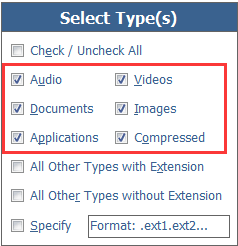
Screenshot d: set the conditions and click <Find Now!> to know about how to get rid of duplicate files on pc.
Consider the rate, known, safety reasons, we only checked the audio (mp3, wav...), videos (mp4, avi...), documents (doc, ppt...), images (jpg, png...), applications (exe, com...) and compressed files (zip, rar...) types. Rate: these files occupy most spaces of your disk. Known: you and your system know them – you can know what are them by a glance, your system can open them directly. Safety – the duplicate files of these types are safe to erase.
As above, that’s the detailed design and considering for the default searching conditions in our duplicate file finder.
 Download Our Program to Search For Duplicate Files Now!
Download Our Program to Search For Duplicate Files Now! 
See Also
- How to Find Duplicate Pictures in Windows 10/11/7 by Our Software
- How to Find Duplicate Files on Network Drives for Windows 10/11/7
- Duplicate Photo Finder for Windows 10, 11 and 7
- How to Remove Double Files from Computer
- Utility to Find Duplicate Files on Windows 10/11/7
- Scan for Duplicate Files on Windows 10
- The Fastest Duplicate File Finder for Windows 10/11/8/7
- How to Delete Duplicate? - A Sincere Recommendation from a Friend
- How to clean duplicate files - get rid of duplicates outright?
- Duplicate File Detector's versatile toolbar - best duplicate finder - you can't let it go!
- A Bright Point of our Duplicate Checker - The Convenient Invert Function
- Our File Duplicate Finder's Result Interface - Grouped & Sorted Duplicate Files
- Wide Types of Duplicate Music Finder
- Amazing! A Great Free Duplicate Cleaner for Releasing Your Disk Space!
- The Differences among Our Four Duplicate Files Deleters
- A Powerful Function Is Included in Our Duplicate Pictures Finder - Image Preview
- Duplicate Files Remover - Heart to Heart Feature: Save to Delete Duplicate File Next Time
- Why the interface of our duplicate file finder software is different than others?
- How to remove duplicate files from my PC?
- Software / Program to Find Duplicate Files for Windows 10/8/7/XP
- How to find and delete duplicate files on Windows 10/11/7 PC?
- How to search for duplicate files on Windows 10 / 11 computer?


 Duplicate File Finder Plus
Duplicate File Finder Plus
 Duplicate Photo Finder Plus
Duplicate Photo Finder Plus
 Duplicate MP3 Finder Plus
Duplicate MP3 Finder Plus





